In a digital convenience-oriented world, QR codes have created a point of contact between the physical and the online world. No matter what you are paying, ordering at a restaurant or just using Wi-Fi, these square barcodes are the easiest and quickest ways to get information anytime.
Ever wondered, how do you scan a QR code? This guide will cover it step by step. Whether you scan with an Android or iPhone, work with images and troubleshoot, you will know all you need to know about using this technology and keeping it safe and efficient.
Table of Contents
What a QR Code Is
To learn how to scan one it is good to know what a QR code is. The name QR is a Quick Response, which is a proper definition of a tool, which is used to provide information immediately. QR codes can store a lot of information in a small image that is not possible to do with traditional barcodes that only hold limited information. The information can be in the form of a URL, contact information, Wi-Fi passwords, or payment links.
These codes are common in industries. They are used as digital menus in restaurants, as marketing campaigns in businesses, and instant transactions in payment services. With the development of smartphones, it is no longer necessary to install special apps to scan QR codes, as this is a standard feature of your camera.
How to Scan a QR Code on iPhone
Apple has simplified and streamlined the process of QR code scanning. All iPhones with iOS 11 and above will have this option default and you can scan any codes using the Camera app.
Scanning with the Camera App
The first thing to do is to open your Camera app just the way you would to take a photo. Aim it at the QR code slowly until it fits into the frame. A small notification banner will appear toward the top of the screen. Clicking on this banner will lead you directly to the link or action within the code.
In case the banner is not displayed, access Settings, and choose Camera, then Scan QR Codes and ensure the option is enabled. After it is turned on, your phone will recognize QR codes automatically when they are scanned inside your camera.
Using the Control Center’s Code Scanner
The Code Scanner tool is a more rapid alternative to users who scan QR codes more often. To access the Control Center, swipe down at the upper right side of the display (iPhone Face ID models) or swipe up at the bottom (iPhone Touch ID models). Tap the Code Scanner icon and point it at the QR code. The connection will be visible instantly, and you will be able to use it with a touch of a button.
It is a perfect method when you want to have a dedicated scanner interface, but not the mess of the camera screen.
How to Scan a QR Code on Android
Android devices have now also incorporated QR scanning as part of their native systems. Android 9 (Pie) and other phones with Android 9 or higher generally have QR scanning built into the Camera app.
Scanning with the Camera
Select the Camera app on your phone and aim it at the QR code. It will automatically be recognized by the camera and a link or an icon is shown on the screen which is also clickable. Tap it to open the site, app, or file on which the code is linked.
In case there is nothing happening, then check your camera settings. Certain Android phones need to turn on the option of scan QR codes or Google Lens suggestions. After activation, your device will automatically read QR codes.
Using Google Lens
When your phone does not automatically read the code, it might be necessary to use Google Lens, which is an effective built-in feature that reads the text, images, and QR codes. You can open Google Lens right in your camera or in the Google app and point it at the code. The corresponding link or action will appear within seconds.
QR codes stored in your gallery can also be scanned by Google Lens, which is ideal in case someone sends you an image that contains a QR code.
How to Scan a QR Code from an Image or Screenshot
Sometimes you may not have a printed code but a code on your phone saved on your phone, maybe in a message, email or a screenshot. It is as simple to scan as a physical one.
On iPhone
You can open the image in the Photos app and wait until iOS recognizes the QR code. When using a device with Live Text (iOS 15 and above), a small icon will be shown, and you can engage with the code. Tap on it and it will take you to the embedded link.
On Android
Android devices have a variety of choices. In case your gallery is compatible with Google Lens, open the image and choose the Lens icon to analyze the picture. The code will be identified immediately and an appropriate action, say opening a webpage, will show up on your screen.
When this is not the case you can use a reliable online QR scanner by uploading the picture or simply get an app that works on the Play Store.
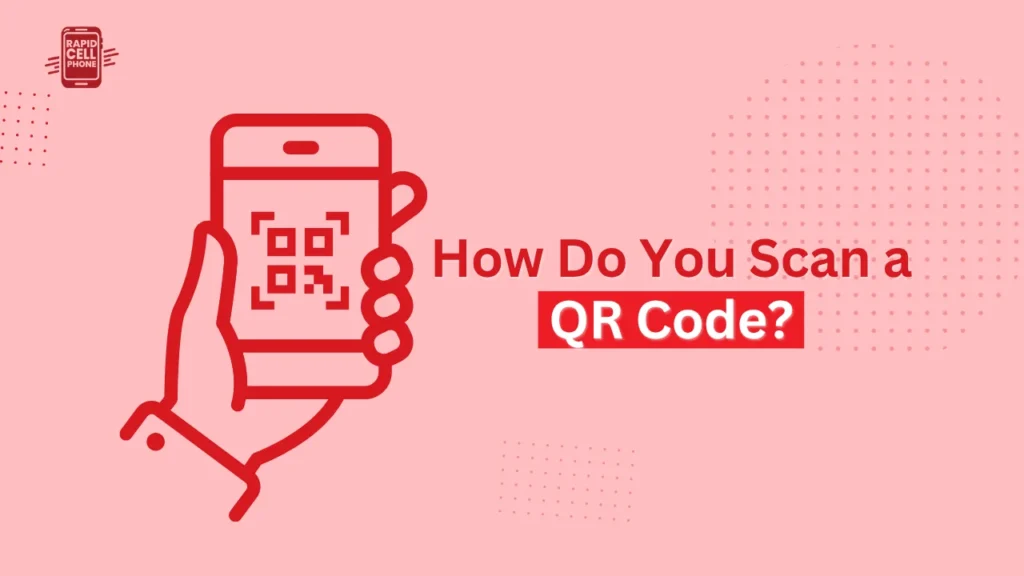
Why You Might Not Be Able to Scan a QR Code
In some cases, your phone may not pick a QR code. There is nothing to worry about, it is usually something minor.
Check Lighting and Distance
Your camera may not focus well due to poor lighting or improper distance. Enhance your brightness and place your phone between six to ten inches away, then position the phone before the code.
Clean the Camera Lens
An oily or smeared lens may cause the images to be blurred. Wipe it softly with a soft cloth and then try again.
Examine the QR Code
When the code is torn, smeared, or faded, then your camera will not read the code properly. Then request another copy or seek a more understandable version.
Update or Use an Alternative Scanner
Devices that are old might not have inbuilt scans. In that case, install a trusted app like QR Code Reader by Scan or Google Lens to get the job done safely.
Staying Safe When Scanning QR Codes
Although QR codes are convenient, not every QR code is reliable. Scammers occasionally develop malicious codes that result in a phishing site or unwanted downloads. It is important to know how to defend yourself.
Scan Only Trusted Codes
Do not scan random codes on unknown posters, street signs, or messages. Always check before tapping any links.
Preview the URL
You can preview the site address of any of the iPhones or Android devices, before opening the site. Give a second look to ensure that it appears authentic – authentic business websites typically consist of transparent and professional domains.
Keep Your Device Protected
Make sure your security settings and operating system are not outdated. When your browser or phone tells you that a link is suspicious, pay attention to it. Close the page and empty your browser history.
Everyday Uses of QR Codes
QR codes have become a daily necessity. You will find them in restaurants with contactless menus, in stores with digital receipts, or on the packaging of products where they can be linked to detailed information. They also make it easier to check-ins at events, flight boarding passes, and using apps such as Easypaisa or Apple Pay to pay online.
In the education sector, they are used by teachers to distribute materials, and by businesses to print them on adverts to access promotions with ease. Such a wide range of uses makes it no wonder that QR codes have become an important part of contemporary communication.
Conclusion
QR code is scanned more easily. Android and iPhone also have in-built camera features, which means you can access websites, payments, and more without any other applications.
You might be learning how to scan a QR code on your phone, or you might be having issues with your phone and its camera being inoperable, but it is easy when you have the right instructions.
Be careful at all times, read codes provided by credible sources and feel the comfort of QR technology in the daily life. You can now be connected to the digital world quicker than ever before with just a few taps on your smartphone.
FAQs How Do You Scan a QR Code?
Do I Need a Special App to Scan QR Codes?
QR scanning functionality is built-in in most contemporary smartphones, and third-party applications are unnecessary in most cases.
How Do You Scan a QR Code on Your Phone?
All you need is to open up your camera, point it at the code, and then tap on the notification.
How Do You Scan a QR Code on Android?
Open the Camera or Google Lens app, place the code in the frame, and tap the link when it appears.
Can I Scan a QR Code from a Screenshot?
Yes, you can scan QR codes on both iPhones and Android devices using images in your gallery.
Are QR Codes Safe to Use?
Generally, they are safe, however, before opening any links, you must always check on the source to avoid falling into scams or unscrupulous sites.

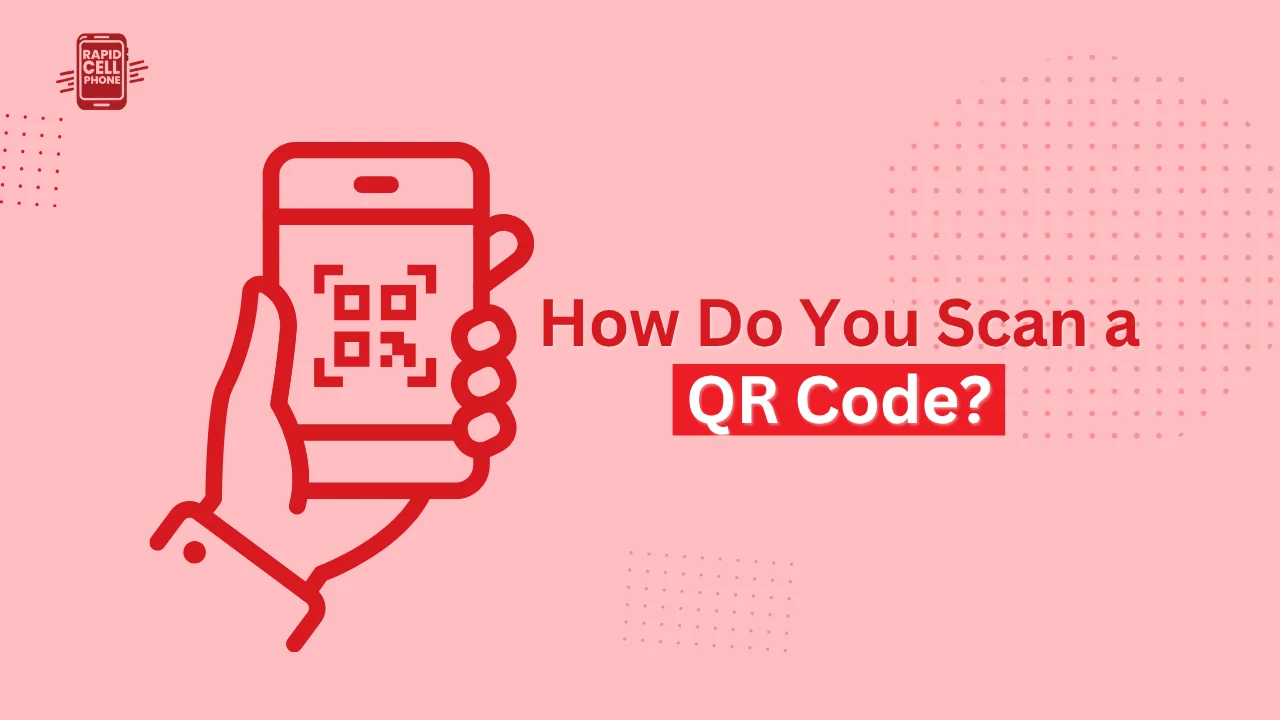
0 Comments