The Apple Pencil has now become a necessity to iPad users – you can be an artist creating digital masterpieces, a student taking notes, or a businessman marking up documents. But the moment your battery suddenly dies so does your workflow. Understanding how to charge your Apple Pencil is a sure way to make sure that it is always ready to work, regardless of the model that you have.
Through this step-by-step guide, we are going to go through the proper charging procedures of all Apple Pencil models, i.e. 1st Generation, 2nd Generation as well as the more recent USB-C model. You will also get to know how to check battery status, resolve common charging issues and keep your Pencil battery longer working.
Table of Contents
Identify Your Apple Pencil Model
It is always essential to determine the model of Apple Pencil you have before entering the fray of charging it. The design and method of charging differ in each model.
Apple Pencil 1st Generation
The original Apple Pencil has a smooth, rounded shape with a silver ring towards the point and an optional removable cover on the end. Take the cap off, and you will have a Lightning connector, which will be charged and connected to compatible iPad models with a Lightning connector.
Apple Pencil 2nd Generation
The second gen Apple Pencil is more design-sophisticated. It has a flat surface that enables it to be magnetically attached to the iPad. This flat side is not merely to be gripped, but it also douches as the wireless charging section. The removable cap or connector is not present, which provides it with a smooth and less minimal appearance.
Apple Pencil (USB-C Version)
The latest one, the USB-C Apple Pencil, resembles the second generation but has a sliding top that exposes a USB-C connection.
You can directly charge it with a USB-C cable with this port and it is perfect with newer iPads that have switched to USB-C ports.
How to Charge the Apple Pencil (Step-by-Step)
Charging the Apple Pencil – 1st Generation
Recharging the 1st generation Apple Pencil is easy, but a little bit different upon newer models. Begin with the small cap at the end of the Pencil, you need to take it off in order to see the Lightning connector. Simply plug this connector into the Lightning port of your iPad. When it is the first time you are connecting to it, you will see a pairing prompt on your screen.
The Pencil will start charging when it is plugged in. In case the direct connection is not comfortable or you are afraid that it can bend, you can use the Lightning adapter, which was provided in the box.
To use your Pencil, connect it to the adapter, and attach the adapter to a regular Lightning cable that is plugged into a source of power. The 1st-Gen Pencil can be charged fully in 15-20 minutes and with only a 15-second charge that will provide them about 30 minutes of use.
To monitor your charging status, open the Batteries widget on the Today View of your iPad.
Charging the Apple Pencil – 2nd Generation
The magnetic connector on the side of the iPad allows the second-generation Apple Pencil to charge wirelessly. You just have to stick the Pencil to the right side of your iPad – the flat part of the Pencil will connect magnetically.
When connected, your iPad will then connect with the Pencil and start charging. A little animation will come up on the screen with the current battery percentage. Enabling Bluetooth is important, since the process of charge, as well, is connected to connectivity between your Pencil and iPad.
This wireless charging technology is exceptionally effective. The Pencil can last several hours of uninterrupted operation after a few minutes of charge. Most people will never experience low-battery situations with the 2nd-Gen model due to its ability to charge when connected.
Charging the Apple Pencil (USB-C Model)
With the newer USB-C Apple Pencil, it is a simple process to charge. Slide the top cap gently to reveal the USB-C port, followed by a USB-C connection. The other side of the cable can be inserted into your iPad, laptop, or any other USB-C charger.
USB-C Pencil does not have any magnetic or wireless charging features; however, it can be used in the broadest variety of recent iPads, which accept USB-C. Its total charge rate is comparable to the other types – a 15 to 20 minute charge will fully charge it.
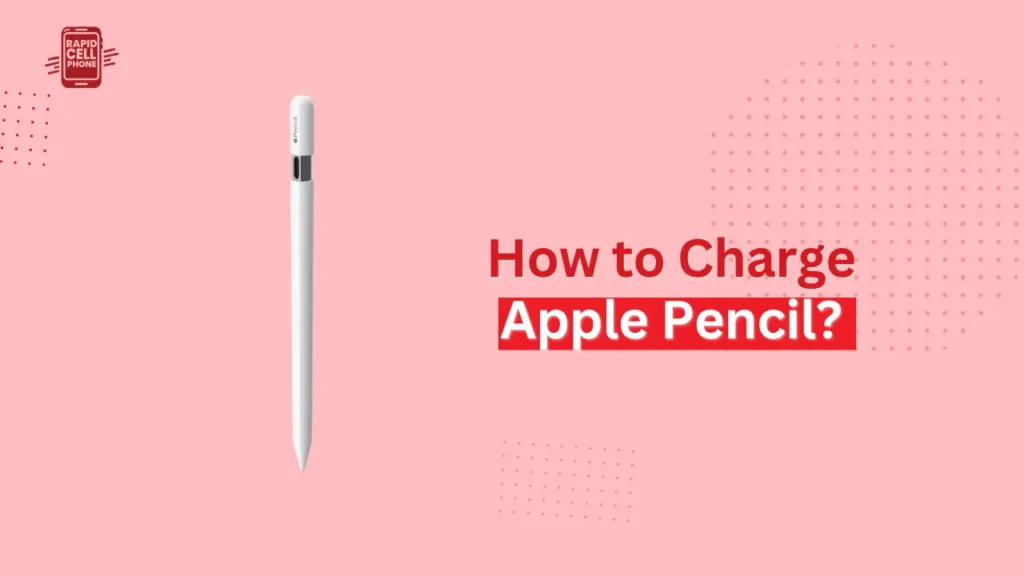
How Long Does It Take to Charge an Apple Pencil?
The amount of time to charge the device differs a bit based on the model, though all Apple Pencils have a quick charge. The 1st-Generation Pencil can achieve a full charge in 15-20 minutes. When you need to hurry, a 15-second charge will give you approximately 30 minutes of use.
The 2nd-Generation Pencil has an even faster charge due to the magnetic connection. The iPad can be charged a couple of minutes on the side and last several hours. The USB-C model is no exception and charges quickly and efficiently using a cable.
How to Check Apple Pencil Battery Level
You can check the battery life of your Apple Pencil easily on your iPad.
Checking Battery for 1st-Gen and USB-C Pencils
On your iPad keyboard, swipe right on the home screen to go to the Today View, then scroll to the Batteries widget. In case the widget is not seen, tap and hold the screen, tap the icon of the +, then enter Batteries to add it. Your battery percentage of your Pencil will be shown each time it is connected.
Checking Battery for 2nd-Gen Pencil
Magnetically affix the Pencil to the iPad, and a little pop-up will appear indicating the battery status. It is the most convenient and fastest approach to seeing battery status on this model.
Fixing Apple Pencil Charging Problems
There are occasions where your apple pencil may fail to charge and you are doing everything as instructed. This is how to deal with the most typical problems.
Clean the Charging Connectors
The connection between your iPad and Pencil can be blocked by dust or debris. In the case of the 1 st -Gen Pencil, the Lightning connector must be wiped slightly using a soft, dry cloth. In the case of the 2nd-Gen, wipe the magnetic part of the Pencil and iPad.
Recheck Bluetooth and Pairing
To charge and synchronize, the 2nd-Gen Pencil needs to be connected to Bluetooth. Launch the Bluetooth settings on the iPad, remove the Pencil and re-attach it again.
Restart the iPad
Any temporary software glitch that blocks charging can be solved by restarting your iPad.
Inspect Your Cable or Adapter
When you are charging the 1st-Gen Pencil with the Lightning adapter, be sure that the adapter and cable are working properly. Use another cable or port when possible.
Charge It for a While
When the battery of the Pencil is entirely depleted, it may take several minutes to begin charging. Keep it plugged a few minutes of between 10-15 after which you can check again.
When the problem continues, the battery can be fully exhausted and it is advisable to seek professional assistance or a replacement with Apple Support.
Maintaining Apple Pencil Battery Health
When taken care of, an Apple Pencil battery can last quite a long time. Attempt to keep your Pencil fully discharged as little as possible. Store at a charge of between 20-80 percent to maintain the best battery health.
Heat and cold may as well influence battery performance, so never leave your Pencil somewhere warm and humid. Keep your iPadOS updated regularly to keep the firmware of your Pencil optimized to maximize charging and performance.
When you use the Pencil in everyday life, it is always easy to keep it connected to the iPad (2nd-Gen) or having it charged regularly (1st and USB-C) to ensure the battery age does not decline too sharply.
Charging Without an iPad
In some scenarios, you may be required to charge your Apple pencil without an iPad. The charging of the 1st-Gen Pencil is made possible through a Lightning adapter, which can be charged at a wall charger, power bank, or USB port. The USB-C model is compatible with all USB-C charging devices such as laptops and adapters.
Nonetheless, the 2nd-Gen Apple Pencil can not be charged without a compatible iPad, as it supports magnetic wireless charging only.
Conclusion
The design of the Apple Pencil allows quick, simple, and efficient charging, which is only effective when you understand the specific way to charge your model. Regardless of whether you have the 1st Generation based on Lightning, the wireless 2nd Generation, or the USB-C, these steps will keep your stylus charged enough to be able to act when the inspiration hits.
Even now, when you cannot get your Apple Pencil to charge, despite all the above-suggested fixes, there is nothing to worry about because Apple Support can determine it is a straightforward problem or a battery replacement scenario. Apple Pencil can be charged regularly and with proper charging habits, it will be responsive, reliable, and capable of performing any creative task.
FAQs About How to Charge Apple Pencil
How do I know my Apple Pencil is charging?
Once it is linked to your iPad or cable, it will display the battery percentage in a pop-up. You can also look at it in the Batteries widget.
How long does it take to charge?
A full charge normally takes approximately 1520 minutes. One 15 second charge should last about 30 minutes.
Can I use Apple Pencil while charging?
The 1st-Gen model can be charged and then used. The 2nd-Gen charges automatically and is prepared when it is disconnected.
Why isn’t my Apple Pencil charging?
Check dust, pairing problems, broken adapters, or a flat battery. Reboot the iPad and reattach the Pencil.
Does leaving it on charge damage the battery?
No. The Apple Pencil automatically halts charging once it is fully charged preventing overcharging damage.

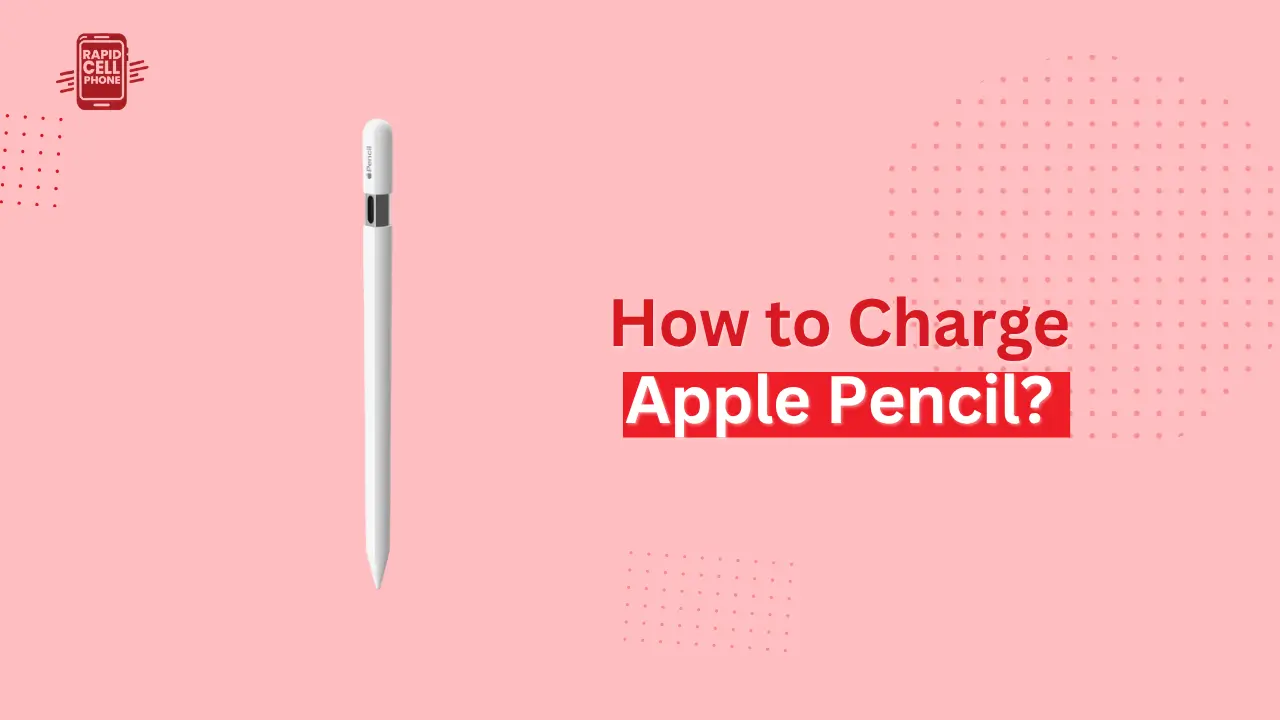
0 Comments