WhatsApp is among the most popular messaging applications across the globe. To most people, multi-platform access to WhatsApp on several devices has become a necessity, either in personal ease or in their work. Have you ever been curious how to link WhatsApp to another phone and in this guide, you will be guided through all the steps. Whether it is syncing your messages or transferring your chat history, we shall go through all that you need to know to make sure you have a smooth experience.
Table of Contents
Understanding WhatsApp’s Multi-Device Support
WhatsApp has also launched Companion Mode, a feature that gives users the opportunity to use the same account on different devices. This characteristic is especially convenient when you need to use your conversational history with a second phone without changing accounts and losing information.
Companion Mode makes sure that you have your messages and conversations in sync in real-time. It also keeps you connected in case your primary device is not nearby, though certain features, like live location sharing, might be constrained on secondaries.
How to Link WhatsApp to Another Phone
Using Companion Mode
WhatsApp Companion Mode is the safest and authorized method of connecting a secondary phone. Here’s how you can do it:
To start with, you need to open WhatsApp on the main device and go to the Settings and Linked Devices. Tap on Add a Device and allow camera access. On your second phone, open WhatsApp and choose Companion Mode. You can scan the QR code with your primary phone. After scanning, your second device will be connected and you can send and receive messages instantly.
It is also worth mentioning that a primary phone has to be connected to WhatsApp at least once in 14 days to retain the connection. This is a simple way of accessing your account and keeping it safe at the same time being able to access it on any device.
Linking via Phone Number
The other means of using WhatsApp in a second phone is through the use of phone number login, which is usually applied in WhatsApp Web or WhatsApp Desktop. Install the WhatsApp on the secondary device and choose WhatsApp Web. Use WhatsApp on your main phone to scan the QR code. This will connect your account and you will be able to view all messages without having to install the entire app on the second device.
Such an approach is especially helpful when you have to get temporary access or when you cannot install WhatsApp in full on the second phone.
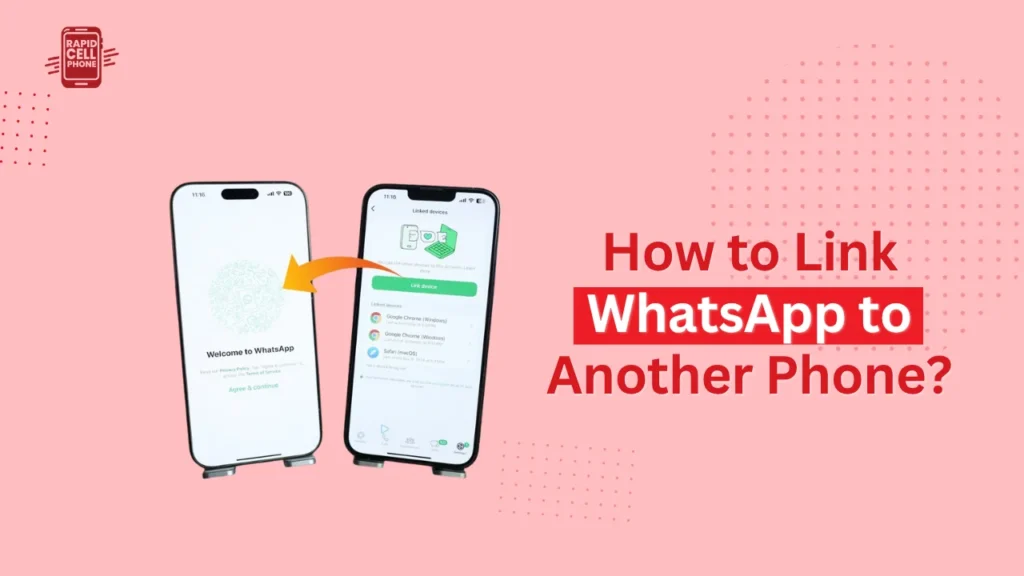
Transferring WhatsApp Messages to Another Phone
Although connecting devices lets you view your live chat, you may wish to move your entire chat history to a different phone. WhatsApp also offers in-built facilities to avoid losing any conversations or media in the transition.
For Android Users
Open WhatsApp on your old phone and go to Settings > Chats > Chat Backup. Tap Back Up to Google Drive. Next, install WhatsApp on your new phone and use the same number to log in. In the setup, you will have the option to save your chat history on Google Drive, and you will see that all messages and media will be transferred.
For iPhone Users
Open WhatsApp and then select Settings Chats Chat Backup. Tap Back Up Now to iCloud. Install WhatsApp in your new iPhone and confirm your phone number. Now you can choose to save your chat history on iCloud. The process ensures your conversations are maintained across devices.
Limitations and Considerations
Although Companion Mode and chat backups are useful, one should remember some restrictions. Some of the functions like live location sharing or WhatsApp payments might not be accessible on the second device. Moreover, the main phone should be connected to WhatsApp at least once every 14 days to maintain the connected device.
Also, be careful of third party applications that purport to connect WhatsApp with another phone, as they can undermine the security and privacy of your account. It is always safe to stick to the official practices.
Alternative Methods for Multi-Device Use
The WhatsApp Business API also provides the possibility of controlling multiple devices to communicate with the customers to business users or sophisticated setups. This method is mostly advised to businesses but not to individual users and is more technical to set up.
To ordinary users, Companion Mode is the most convenient and secure method of using WhatsApp on two or more phones without losing information.
Conclusion
It has never been simpler to connect WhatsApp to another phone. The official approaches that WhatsApp offers are safe and effective whether you want to synchronize messages, move a chat history, or access an account with different devices. With these steps in this guide, you will have continuous messaging on all your devices, and you will have no problem with your conversations being available where and when you require them.
FAQs About How to Link WhatsApp to Another Phone?
Can I use WhatsApp on two phones with the same number?
Yes. Companion Mode will allow you to use the same WhatsApp account on several devices at a time, without signing out of your main phone.
How do I transfer my WhatsApp messages to a new phone?
You can save your chat history on a new phone during the WhatsApp set-up by backing up your chats in Google Drive (android) or iCloud (iPhone), and then restoring your complete history.
Are there any limitations to using Companion Mode?
Some features are not available on secondary devices, although Companion Mode will fully sync messages, not all features will be supported such as live location, payments, or integration with some apps.

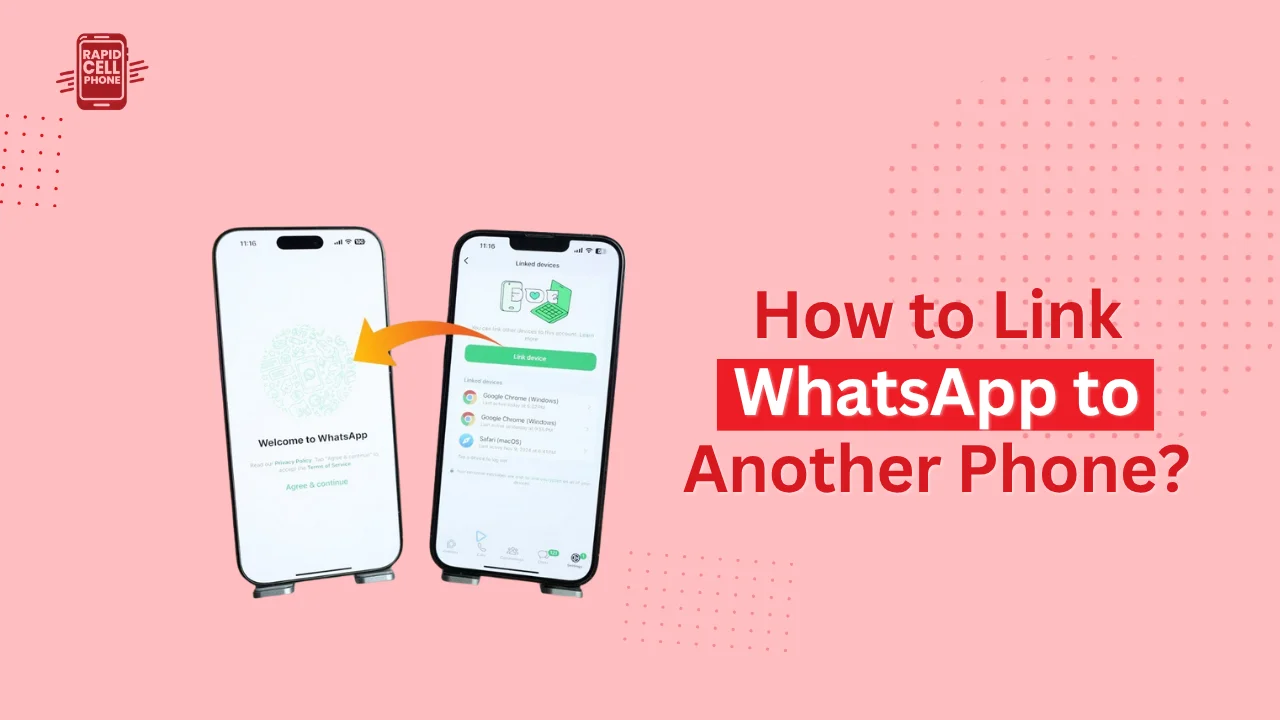
0 Comments