How to remove stickers on iPhone is a typical question among iPhone users who enjoy editing their messages only to realize that their keyboard or sticker library is full. Stickers are an entertaining and inventive method of communicating your feelings, response, and humor, although with time, it may overload your iPhone with numerous packs, custom-made stickers, or newer icons that you do not require. To have a cleaner and more organized messaging experience you need to know how to control and delete unwanted stickers.
You want to take the stickers off your keyboard, or get rid of stickers that you have been using recently or saved, or want to remove stickers off pictures, this guide is the most detailed, covering each process step-by-step.
Table of Contents
How to Remove Stickers on iPhone
In order to get rid of stickers on your iPhone, enter Messages and choose any conversation. Your stickers or Emoji can be accessed by tapping the Stickers or Emoji icon. Next, hold down the sticker that you would like to remove and delete it or remove it in the Recent folder, depending on its category. To delete saved or personal stickers, go to your Sticker Library, tap Rearrange, and delete them individually or in bulk.
In case you have added stickers to a photo with the help of the Markup tool, open that picture in Edit → Markup → long-press → Delete. To handle stickers, one can either access it directly through the messages app or the photos app after a few taps.
Understanding Sticker Types on iPhone
It is always good to be familiar with the various types of stickers on iPhones before going further. Both have different locations and ways of removal.
Built-in and Live Stickers
With the 17th release of iOS, Apple added Live Stickers, which lets users grab a subject off any picture with the Visual Look Up option, and save it as a sticker to the Messages app.
These are stored in your Sticker Library which you can access through the emoji or sticker keyboard. As they are user created, you can delete them at any time to create space.
Keyboard or Frequently Used Stickers
The sticker keyboard has a frequently used section, which makes the recently sent stickers be stored automatically. These are left there until newer ones come up to replace them. In case this area is cluttered, you can remove it manually.
Third-Party Sticker Packs
Sticker packs are installed by many users via the App Store or communication apps such as WhatsApp, Telegram, or Instagram.
These stickers can be employed in Messages through iMessage apps and can be found in the menus of the plus button or sticker drawer. To delete or disable the app is often necessary to remove them.
How to Remove Stickers on iPhone Keyboard
Cleaning your sticker keyboard is simple in case it is overloaded. Open Messages and go to any chat. To open all stickers, tap the Sticker or Emoji icon at the edge of the text box. Tap the one that you wish to delete and then press and hold it until a small pop-up menu appears.
To delete it permanently, tap Delete, or to clear it out of your frequently used list, tap Remove from Recent.
Hiding Sticker Packs from Keyboard
To conceal full sticker packs, tap the + icon next to the text box, then scroll down and choose either Manage Stickers or More Apps. Turn off the sticker packs or apps that you do not want to use anymore. This eliminates clutter and increases the speed of loading the keyboard.
How to Remove Recent Stickers on iPhone
The most stickers you use are recorded in the Frequently Used section of your sticker keyboard. These are not stored manually, but they remain in view until they are changed or deleted. In order to delete the recent stickers, enter Messages and choose any chat.
Next, access the Emoji or Sticker keyboard and locate the sticker at the Recently Used section. Long-press the sticker and tap Remove from Recent. In case it shows up later, simply open and close the Messages app or send a couple of new stickers to renew the list.
Resetting All Recent Stickers
There are two ways to empty out all of the stickers and emojis in your frequently used area, the first one is to open Settings, then go to general, then Transfer or Reset iphone and then Reset Keyboard Dictionary. This clears your sticker and emoji history.
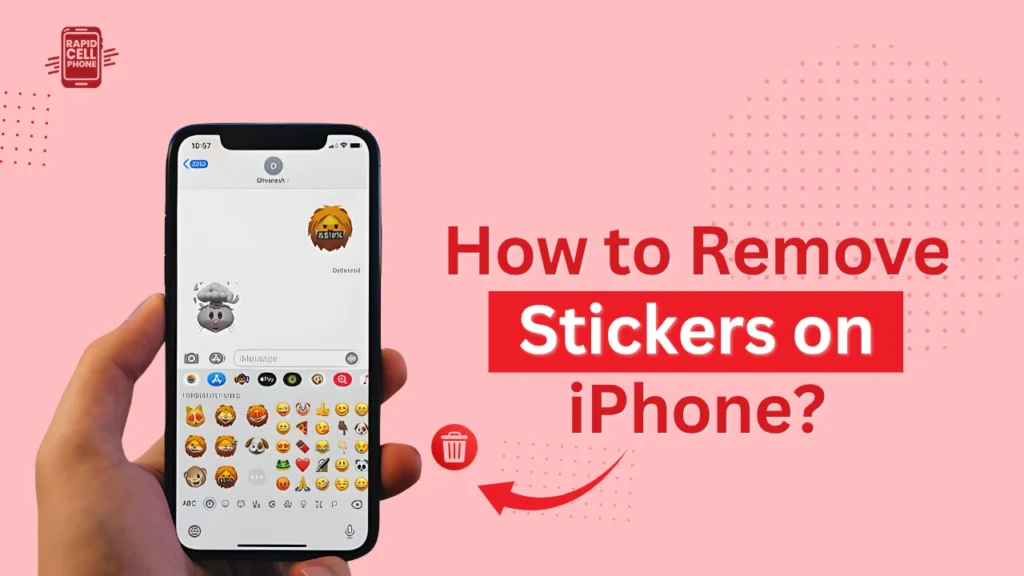
How to Remove Saved Stickers on iPhone
Open Messages and press the Sticker button next to the text box. Select All Stickers to browse your entire library. Long press the sticker that you want to remove and choose Delete. Deleting more than one sticker: Tap Rearrange or Edit, then select the ones to delete.
Why You Should Remove Saved Stickers
You can keep your sticker library clean regularly to minimize the clutters, loading can be fast, and it can be easier to navigate at a time.
When you use Live Stickers frequently, you can clean up your collection by deleting unwanted ones every few weeks, and it will always be well maintained and easy to browse.
How to Remove Stickers from Pictures on iPhone
In some cases, stickers can be put on photos rather than messages. Removal methods vary depending on the method of their addition.
Removing Stickers Added with Markup
Launch Photos and choose the image with the sticker. Tap Edit, then Markup (the pen icon). Tap or long press the sticker you have added, then tap Delete or the back space icon. Lastly, tap Done to save your changes.
Removing Live Stickers Created from Photos
You can delete Live Stickers you created with pictures by opening Messages and going to your Sticker Library. Locate the custom sticker, long-press it, and tap Delete. This leaves your original photo but removes the sticker
How to Remove Third-Party Sticker Packs
Sticker Pak of apps downloaded externally such as Bitmoji or WhatsApp can be controlled in iMessage or within the apps.
Removing Sticker Packs from iMessage
Open Messages, tap the + icon at the right of the text field, find Manage Stickers in the More Apps list. Find the sticker pack and turn it off or swipe left to remove it.
Removing Stickers from Third-Party Apps
In case you used other messaging apps to get your stickers, open the particular application (WhatsApp or Telegram) and tap its Sticker Settings and then tap Delete Pack. The un-installation of the app will also take out the stickers in your iPhone messages.
Troubleshooting When Stickers Won’t Delete
You put stickers on and sometimes they stick on even when you attempt to take them off. In case of this, a number of remedies can assist it.
Restarting Messages
Close the app by swiping downwards to the bottom of the screen and then reopen it. This reloads the sticker cache and typically clears up minor problems.
Updating iOS
Sticker management is supported on iOS 17 and above. Updating keeps you up to date with the sticker-handling features and bug fixes.
Clearing Sticker Cache
In case third-party stickers do not disappear, remove and reinstall their app. This will clear out the sticker data in the cache and get your library in order.
Syncing Between Devices
When the same Apple ID is used on several devices, the sticker changes tend to be synchronized automatically. In case stickers are left on the other device, follow the deletion steps once again on the device.
Resetting Keyboard Dictionary
In case your sticker list is not cleared, then clear your sticker list and then tap on Settings > General > Transfer or Reset iPhone > Reset Keyboard Dictionary and then clear your sticker and emoji memory completely.
Summary of Cleaning Up Stickers on iPhone
It is easy to manage the stickers on iPhone once you know where to find them. You can erase them off the keyboard, clear the recent ones, tidy up the saved stickers and even delete stickers attached to photos.
Removing stickers on the keyboard is possible by long-pressing the Delete option. To delete saved stickers, visit your library and delete them either one at a time or as a set. Stickers can be removed with Markup, and third-party packs can be managed in Messages or in the specific apps.
Removing your sticker collection makes your performance faster and you should have a clean interface, particularly when you use iMessage often.
Final Thoughts
The sticker feature of Apple is entertaining, but it may be too much when the unused stickers are accumulated. Knowing how to remove stickers on iPhone allows you to take complete charge of whatever you are saying. It is simple to remove stickers on the keyboard, delete recent and saved stickers, and erase unwanted overlays on your photos.
Sticker management is now more straightforward and user-friendly as Apple perfects iOS updates. Having a clean sticker library means that your iPhone performs better, navigates faster and is more organized.
FAQs About How to Remove Stickers on iPhone?
Will deleting a sticker remove it from all my devices?
In case all your devices are using the same iCloud account and Apple ID, deleted stickers are removed on all. But when there is a delay in sync, they might have to be deleted on every device by hand.
Can I restore deleted stickers?
No. Stickers are not recoverable after being deleted, except by recreating them based on your photographs, or downloading the pack of stickers again.
Why can’t I delete certain stickers from the keyboard?
Certain stickers are used in third-party applications. You can get rid of them by going to Messages + Manage Stickers, and turning off that application, or by deleting the application on your iPhone.
How can I hide the sticker keyboard completely?
In order to conceal it, go to Messages, +, Manage, and switch off Sticker Keyboard. It is also possible to rearrange apps to put the stickers at the bottom of your keyboard.
Do stickers take up iPhone storage?
Yes, but very little. Periodic cleaning will also help release the space and will give the keyboard a quicker response time.

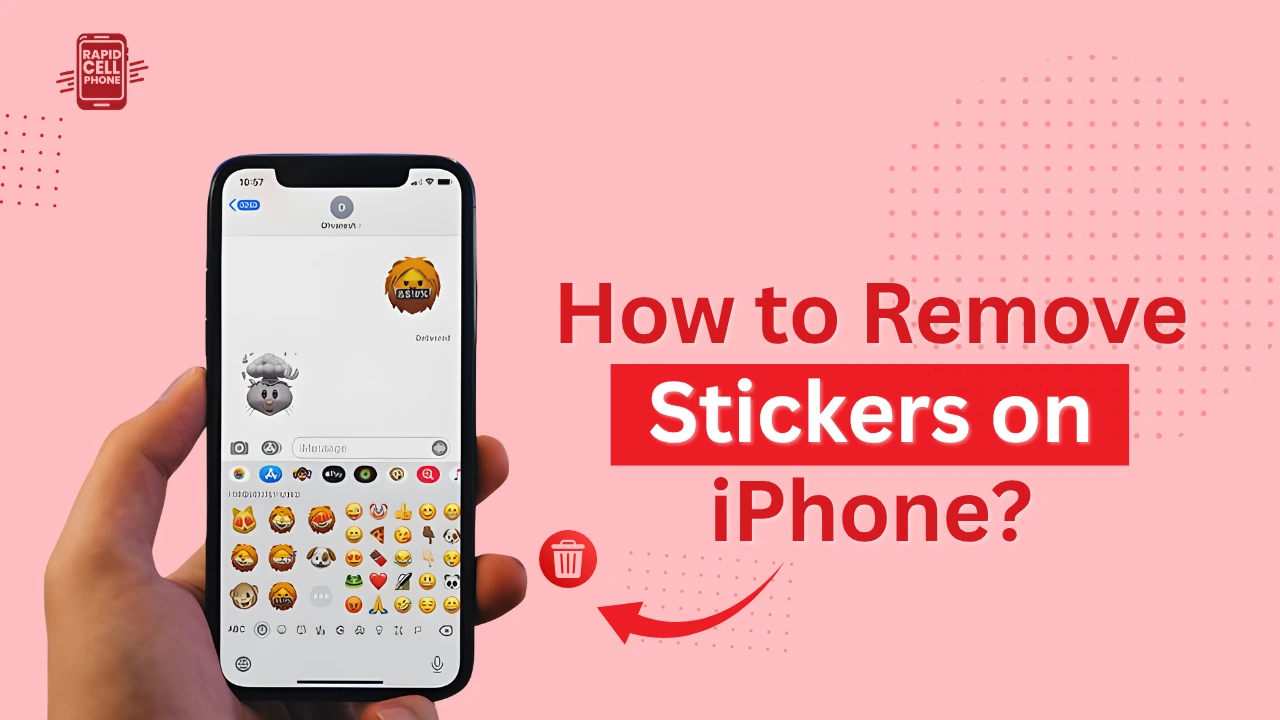
0 Comments