Stickers are an entertaining and descriptive method of supplementing your messages on iPhone. With them you can add personality to conversations, generate distinctive reactions, or even tailor your conversations. In case you do not know how to save stickers on iPhone, then you are at the right place.
In this guide, we will include how to save stickers on iPhone, saving stickers to photos on iPhone up to accessing saved stickers, creating your own stickers as well as finding stickers you’ve already saved.
Table of Contents
Why Saving Stickers on iPhone Is Useful
Stickers go beyond being fun, they also make conversations more personal. By knowing how to save stickers on iPhone, you will be able to easily reuse your favorite stickers in chats, organize your sticker collection so that you can access it easily at any given time, and make custom stickers out of your photos to express yourself in a unique way. Knowing how to deal with stickers will enhance your messaging life and will also make sure that you have your favorite stickers available whenever you need them.
How to Save Stickers on iPhone
Saving Stickers from iMessage
To save stickers received in iMessage, tap the conversation with the sticker, press on the sticker, then a menu will appear, and tap Add to Favorites or Save, depending on your version of iOS. When saved, the stickers can be readily contacted in future messages. It is best applied to familiar stickers and an easy way to add to your collection.
Saving Stickers to Photos on iPhone
It is also possible to save stickers on the Photos app. Tap the picture with the sticker and tap and hold the sticker or the object in the picture until a glowing outline appears and then tap add Sticker to save. It is ideal when you wish you could make your own stickers using photos or pictures on your iPhone.
How to Access Saved Stickers on iPhone
It is easy to get your saved stickers. To access your saved stickers, open the Messages app, choose the App Store icon next to the text field, and swipe through the sticker app drawer. Tap a sticker to use in a conversation. Learning the way of how to access saved stickers on iPhoneguarantees that all your favorite stickers are only a few taps away.
How to Create and Save Stickers on iPhone
Using the Photos App
Tap the photo you want to turn into a sticker, then tap and hold the subject of the photo until it’s glowing, then tap Add Sticker to save it. Also, you have the option of personalization of your sticker by imposing effects such as Outline, Comic or Puffy. The practice enables you to create customized stickers to friends and relatives.
Using the Messages App
Tap the + icon and choose Stickers in a conversation in the Messages app. Tap the + button to design your own sticker with photos or drawings. Knowing how to create and save stickers on iPhone enables you to have fun, always inventive stickers on hand that will present you with an opportunity to make any conversation interesting.
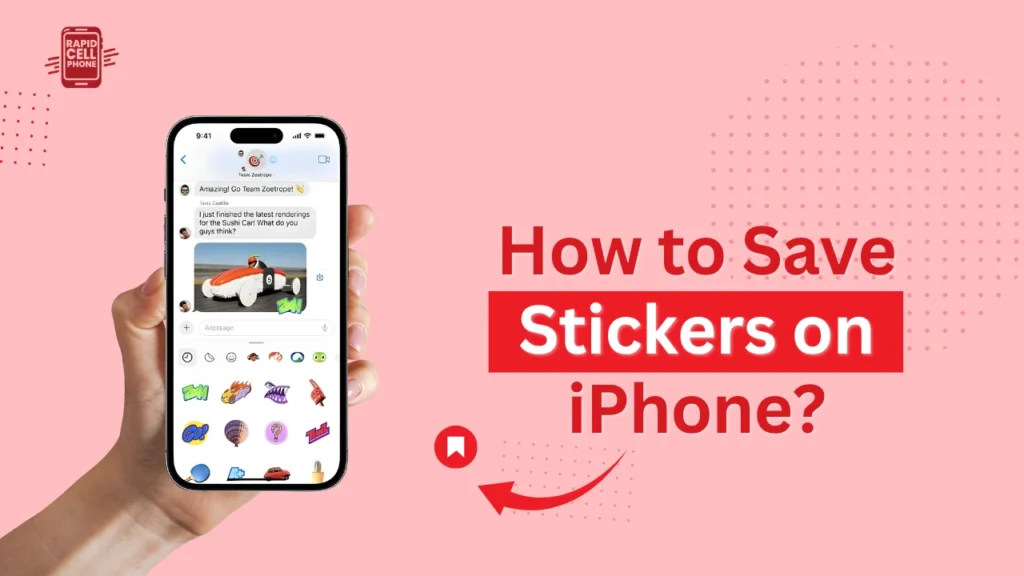
How to Find Saved Stickers on iPhone
When you save your stickers, it is easy to find them. To find your saved stickers, open the Messages app and tap the App Store icon that is next to the text field, then swipe through the sticker drawer. Another way to find a certain sticker is via the search bar on the sticker drawer. With the knowledge on how to find saved stickers on iPhone, it is easy to revisit your favorites by not scrolling in an endless loop.
How to Save Stickers from Photos on iPhone
In case you find stickers in your photo album or screenshots, bring up the photo in the Photos app, tap and hold the sticker until a glow line appears, and tap the Add Sticker button to save it. Using this technique, you can create reusable stickers of your favorite photos to use with iMessage and other applications.
Tips for Managing Stickers on iPhone
There is a difference between static and animated stickers, so not all animated stickers might save in the same fashion as the animated ones. Ensure that the iOS version you are using enables animated stickers. Enabling iCloud will make sure that your stickers are synchronized between all of your Apple products. You can use third-party apps such as WhatsApp, Sticker Maker or PicsArt to add more to your existing sticker library and provide additional customization features. Favorites allow you to easily reach your most frequently used stickers.
Conclusion
Learning how to save stickers on iPhone can improve your messaging experience. No matter you want to save stickers to photos on iPhone, access saved stickers, create and save custom stickers, or find saved stickers on iPhone, these steps make it easy and fun. Begin your sticker collection now and make your conversations more personal and expressive!
FAQs About How To Save Stickers on Iphone
How do I save stickers to photos on iPhone?
To save stickers in your Photos app, open the photo with the sticker, touch and hold the subject until a glowing outline appears, and then tap Add Sticker. Using this can enable you to make reusable stickers out of your iPhone pictures.
How can I access saved stickers on iPhone?
To view saved stickers on your iPhone, tap the Messages app, then tap the App Store icon next to the text field and scroll through the sticker drawer to find saved stickers. Tap any sticker in order to use it in your chat.
How do I create and save stickers on iPhone?
The Photos app allows you to make stickers by long-pressing a subject in a photo and choosing the option to Add Sticker, or by using the Messages app (iOS 17+) to make custom stickers with photos or drawings. This allows you to customize your conversations with exclusive content.
How can I find saved stickers on iPhone?
Stickers can be stored in the Messages app by tapping the App Store icon in the text field. You may swipe the sticker drawer or use the search bar to find a specific sticker in your collection.
How do I save stickers from photos on iPhone?
Select a photo in Photos app, touch and hold the sticker or subject until a glowing outline appears, and then tap Add Sticker. This makes your favorite photos stickers that you can use in iMessage or other applications.

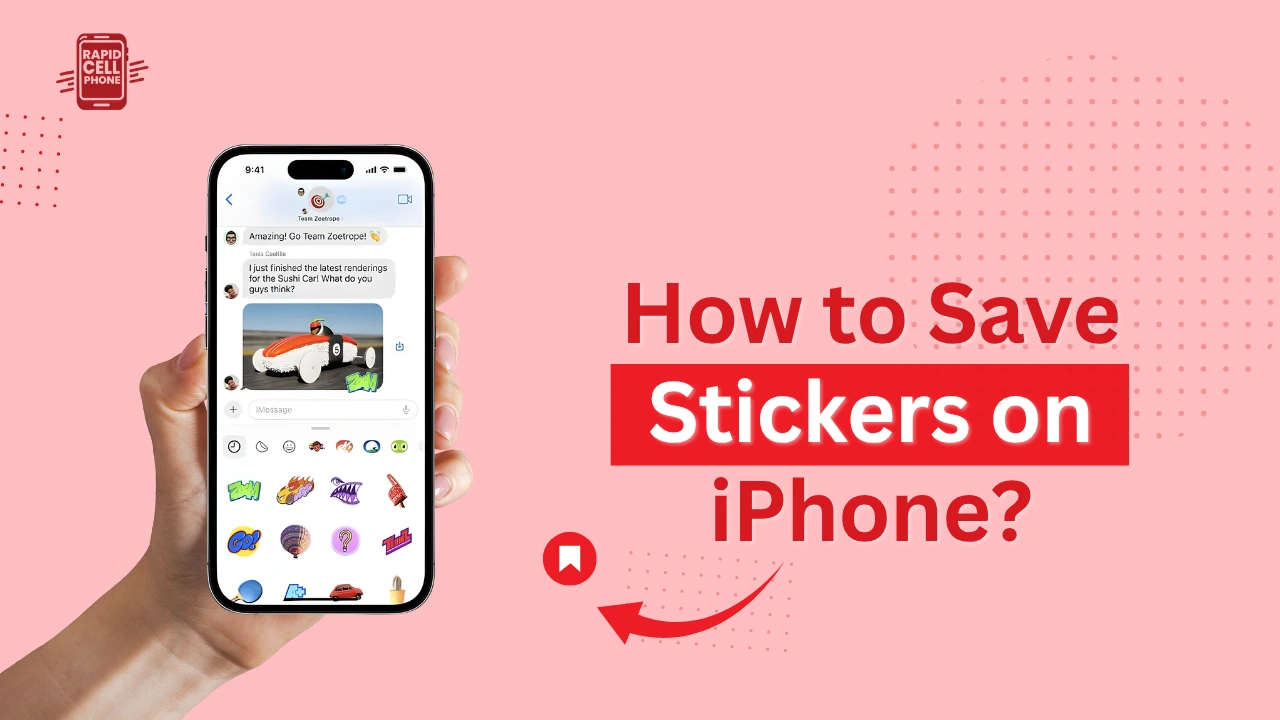
0 Comments